GETTING STARTED
Of course, after your blog has been created, you can post immediately — but if you're looking to customize the look of your blog, or add images, or tag and organize your posts, then hopefully this short guide will help you. If you still haven't created a blog with us, see our community guidelines.
If you've created your blog and want your posts to show on the public reader alongside other posts on howdoyouspell.cool, set your blog as “public” in your blog configuration menu. (Note that pinned posts will not show up in the reader.)
Now, onward to the helpful getting-started stuff.
Word Limit
Before we get into anything else, posts have around a 10k word limit; keep this in mind if you are typing up long pieces, as they may need to be broken into multiple parts.
Markdown Cheat Sheet
- The Write Freely post editor uses Markdown for text formatting. Markdown is simple, but does require some getting used to.
- Note that extended markdown syntax is not supported at this time (although some of the html variants are; it's hit or miss).
- The link above contains all Markdown syntax and examples of how to use them.
- Click here for a more detailed guide.
Image Hosting
howdoyouspell.cool does not host images; nor does Write Freely. However, you can use markdown/CSS to add images to your posts (and even your blog theme) if you use the URL of an image hosted elsewhere.
There are a several image hosting sites to consider, these are only a few: – postimages.org free – imgur free – Photobucket not free
If you've been following along, you already know this, but for the sake of thoroughness, this is the Markdown syntax to insert an image: “![alt text] (url of the image)” only without the quotation marks or the space between the brackets and parentheses.
CSS Formatting
- The formatting and look of your blog can be customized using custom CSS under your blog's Configuration menu. The link above contains a brief overview and some examples.
- CSS is far more complicated than Markdown, and if you're not familiar with it, you may be better off browsing write.as' themes (found here), which allow you to copy the CSS code and paste it into your blog's Configuration menu.
- If you want something simple, see the code I built below to put a logo on the main page while ensuring it stayed centered even when browsing with a mobile device. (Note, you will need to change “YOUR URL” to the URL of the image that you want to use. You can also change the background color of your blog by editing the “white” to whatever you want, just make sure to change the “black” as well, as that 'color' section is the font color.)
body {
background-color: white;
color: black;
}
#content {
max-width: 800px;
margin: 0 auto;
padding-top: 300px;
text-align: center;
}
header {
text-align: center;
}
header::before {
content: '';
display: block;
background-image: url('YOUR URL');
background-size: contain;
background-position: center center;
background-repeat: no-repeat;
height: 450px;
width: 100%;
}
Tips & Tricks
Post Titles
Use Markdown to mark the first line of any post as a header, like this: “# Header.” This will function as the article title. (See screenshot example below the hashtag section.)
Hashtags
Hashtags are currently the only way to group and organize your posts. This functionality mirrors hashtag functionality found elsewhere (Mastodon, Twitter, and so on). Use the # sign with some text after it and your post will be archived under that hashtag going forward. The hashtag can be placed anywhere in the post. You can then make a post listing out all your hashtags and then pin that post to your blog as a post directory of sorts. See the “directory” example from my blog below.

Indentation
As tab doesn't seem to work within the editor, you can instead use   (one space) or &ensp (two spaces) (with a semicolon after the p) before the line to add an indentation (or just use spaces, which may be more cumbersome and harder to visualize for some).

Pinning Posts
Any post can be pinned to the top of your blog, which effectively turns the post into a static page that won't be lost under a sea of other posts; simply click the “pin” option at the top of a post; this can be undone by clicking “unpin” after the fact. Pinned posts become static and do not show up on the public reader.
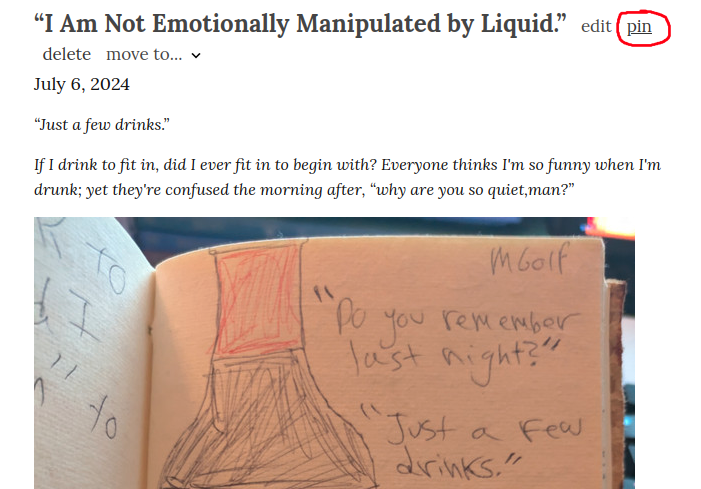
RSS Feed
Every blog has an RSS feed that can be accessed by taking the blog URL and adding /feed to the end. Example: https://howdoyouspell.cool/forrest/feed/. This feature can be toggled in your blog's customization page.
